Introduction
Debian in virtualbox as quick solution pre-installed.
Nothing new. This is one of it. 🙂
My virtualbox image to be used for every one who wants to have a quick „getting in to it“: Learn more about debian or just use the box as startup.
Download/s
Please install/use the 7-zip (de, en) to de- compress the download/s!
- Debian GNU/Linux 9.1 (stretch)
Download virtualbox vdi disk
sha256sum 47127507f5c91ed779d324a7e6f8e4dc8977dcd63522083d43cae40eb0c066d6
Details: i368, virtualbox image based on „debian-9.1.0-i386-netinst.iso“ (Link may be outdated, pls. check debian archives)
Setup
Install virtualbox if you haven’t it and then follow these steps:
- Extract the download somewhere or to existing virtualbox/HardDisks folder
- Open Virtualbox
- Create a new maschine and switch to expert view (bottom below of the create new machine window)
- Enter a name, OS type and OS version. Give it some more RAM if you like
- Choose existing disk and select the VDI file from the extracted download file
- Select „create“ (Which finishes the machine and closes the window) and thats it
- Now you can start the machine and enter to debian.
Some notes to Virtualbox: You may need the Virtualbox extension pack e.g. for USB 2.0+ support. Available at the webside for download.
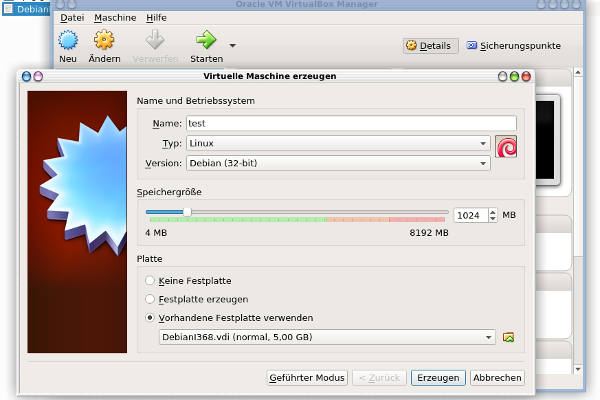
Virtualbox machine setup
Virtualbox initial settings
Disk/type: VDI/dynamic size
Disk max. size: 5 GB
Debian OS settings
Administrator: root
Password: root
Hostname: debian
Initially installed options
- Language / Locale: en_US.UTF-8, de_DE.UTF-8
- Keyboard: American English (
dpkg-reconfigure keyboard-configuration) - Network: dhcp / auto detected
- Shadow passwords
- Clock using
ntpfor UTC - Disk partition: All in one (ext4) + swap (~500 MB)
- Kernel: linux-image-686 (no pae)
- non-free packages: No/Off (Up to you: Update source.list)
- contrib packages: No/Off (Up to you: Update source.list)
- virtualbox-ose-guest-x11 (Not installed to reduce image size)
- Popularity contest disabled! Please enable to assist debian: „
dpkg-reconfigure popularity-contest„ - No futher packages like ssh but debian standard utils. See below to get additionals fast.
- Bootloader: Grub in mbr / No EFI
- Manual installations:
aptitude(i love it and makes things more clear than just using apt-get)dctrl-tools(dpkg package helper)
Tuning debian
Well, the image is really low level and having an X Server will may end in the limit of 5GB of the image config. 5GB are really enough for a full featured desktop debian but with some *but’s*. One of it: Custom/ user data should be stored on a network drive or so. Otherwise you will get problems in the near future with disk space.
I suggest using the image as a test or playground server for the background without X window system.
To get a more custom full featured version you need to install packages and create basic stuff like:
- create a user account
adduser <yourusername> - Install ssh to connect to other machines or to this new machine
- Extend source.list (E.g non-free tree?)
- Merge packages from another debian box?
- Both systems:
apt-get install dctrl-tools - Other machine:
dpkg --get-selections > /tmp/pkglist.txt - Copy /tmp/pkglist.txt to the new machine (e.g.: using ssh)
- This new machine:
sync-available(sync/update apt-get and aptitude db)dpkg --clear-selectionsdpkg --set-selections < /tmp/pkglist.txt
- Both systems:
- Allow usb devices in virtualbox?
usermod -G vboxusers -a <your login>
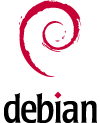
Schreibe einen Kommentar
Du musst angemeldet sein, um einen Kommentar abzugeben.